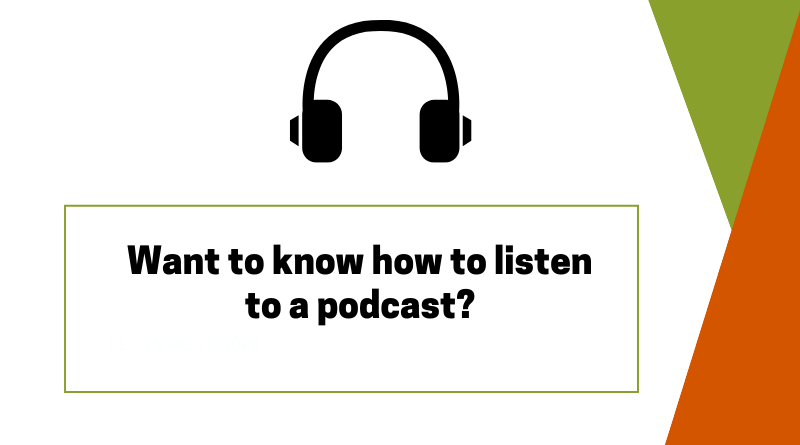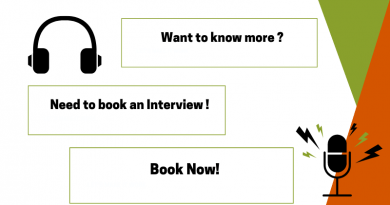How to listen to a Podcast
Want to hear about camping and caravanning around Australia, learn about listening to podcasts here.
Step by Step Instructions
For your iPhone
Open Apple Podcasts, ( use search apps if you can’t find it, it installed by default, so it will be there.)
On the bottom menu, it includes Listen Now (a triangular play button), Library, Browse, and Search.
Lets get started and Click on the search button(magnifying glass) Type in Adventures on the Road and then search. The Adventures on the Road Podcast should come up and now you have the choice to Listen, Download (puts in your Library for listening later when you have no wifi or internet.) or Subscribe.
Find a podcast you like, you can subscribe to it so that new episodes are delivered to you automatically.
Clicking on a particular show, it’ll bring up a profile page with its description, episode list, and a ‘Subscribe’ button.
Once subscribed to a show, you can alter your settings to suit your own listening preferences.
These settings include things like the ability to automatically delete played episodes, and how frequently the app will look for new episodes.
Listen Now shows you the unfinished podcast episodes from shows you subscribe to or one-off episodes you have added. Library will show you a list of all the shows you have added to your subscription list. Browse will allow you to browse the Apple Podcasts directory by featured, top charts, and by category. Search will allow you to search for specific shows.
Apple Podcasts
How to Navigate Apple Podcasts with the tabs at the bottom of the screen on your iPhone, iPad, or iPod touch.
![]() Listen Now
Listen Now
Here are new and unplayed episodes from your subscribed shows and recently added episodes. Tap a show to listen. After the latest episode finishes, any unplayed episodes of that show in your Library automatically play next. You’ll also see shows you might like and shows that you recently played.
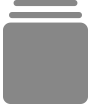 Library
Library
See all the shows and episodes you’ve added to your Library—even if you’re not currently subscribed. Tap Downloaded Episodes to see only the podcasts that you downloaded, and to listen without cellular data or Wi-Fi.1
![]() Browse
Browse
Find what’s new and topping the charts in this tab. Tap on any episode to start listening or tap add![]() to add it to your Library so that you can listen to it later.
to add it to your Library so that you can listen to it later.
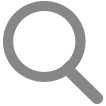 Search
Search
Use this tab to search for specific episodes, shows, providers, or topics. Tap the search field, then tap All Podcasts or Your Library to search either the entire Apple Podcasts catalog or just your Library.

How to Listen to shows
Once an episode starts playing in Apple Podcasts on your device, a player appears at the bottom of the screen. Tap the player to open the Now Playing2 screen, which shows all the playback controls.
On iPad in portrait mode, Now Playing is in the lower-right corner.
Control playback
From Now Playing you can:
- Control the volume.
- Play and pause episodes.
- Tap 15 second rewind
 or 30 second fast forward
or 30 second fast forward  to skip through an episode.
to skip through an episode. - Click the playback speed icon
 to change playback speed.
to change playback speed. - On your iPhone, iPad, and iPod touch, you can also tap playback destination
- Swipe up and see episode notes and a list of episodes queued up to play next.
- Use the Sleep Timer to stop playing a podcast after a certain amount of time.
To exit full screen, tap dismiss ![]() or swipe down from the top of the player.
or swipe down from the top of the player.
Subscribe to shows
- Find a show that you like in Apple Podcasts.
- Tap it to go to the show’s info page.
- Hit Subscribe. Now, new episodes automatically download3 for free and you’ll get a notification4 as they become available.
If you stop listening to a show for a while, Apple Podcasts might pause your subscription. The shows and downloaded episodes stay in your library, but new episodes might not be updated. To continue getting new episodes, subscribe again.
Here’s how to unsubscribe from a show:
- Go into the shows info page.
- Tap more
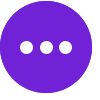 .
. - Hit Unsubscribe. New episodes won’t download to your device, but episodes that are already in your Library won’t be deleted.
3. To turn off automatic downloads on your iOS device, go to Settings > Podcasts > Download Episodes and choose Off.
4. To edit notifications, go to the Listen Now tab and tap the notification settings icon![]() .
.
Download or delete your episodes
If you want to listen offline, here’s how:
- Find an episode in your Library or Browse.
- Tap download
 next to the episode’s name. Or, if you see the add icon
next to the episode’s name. Or, if you see the add icon , tap it, then tap download
, tap it, then tap download .
.
If you don’t see download![]() , the episode is already downloaded to your device.5
, the episode is already downloaded to your device.5
Episodes automatically delete 24 hours after you play them, or you can delete them manually:
- Find the show in your Library.
- Tap the show to bring up its information page.
- Swipe left on the episode.
- Tap Delete.6
If you want to mark an episode as played to remove it from your queue, here’s how:
- Go to the Listen Now tab.
- Find the episode that you want to remove.
- Long press it, then tap Mark As Played. Fin
For your Android
For your android, you need a podcast app from the Google Play store.
There are plenty of choices but the popular one is Podcast addict.
Go to Google play store app, on your phone/tablet or PC
Search for Podcast addict and download.
Once downloaded Click the Plus button and then
Use the search bar to find the Adventures on the Road podcast by typing in the name and searching.
Click on an episode and get a brief summary of what the episode is about.
Listen to it right there, by playing it using the play button at the bottom of the summary.
This method requires Mobile data, or an internet connection via Wi-Fi
Download a specific episode by hitting the episodes button and finding the episode you want, by using the download arrow for listening to at your leisure in the future.(need internet to download intially)
This way does not require any data, Wi-Fi or internet, once downloaded, to listen, as the audio is stored on your phone tablet or PC, and can be accessed for listening directly from your device.
Subscribe by hitting the subscribe button and you will then have access to all the episodes, and will get advised when a new episode has been released. (needs internet to upload any new episodes, but once downloaded to the device, can be played at your lesiure.
If you are App savvy, but haven’t used a podcast app, you could try:
Podcast Addict (Android), Castro (IOS), Castbox, Stitcher, Spotify (Android or IOS). Some of these are also web-based so you can use your PC.